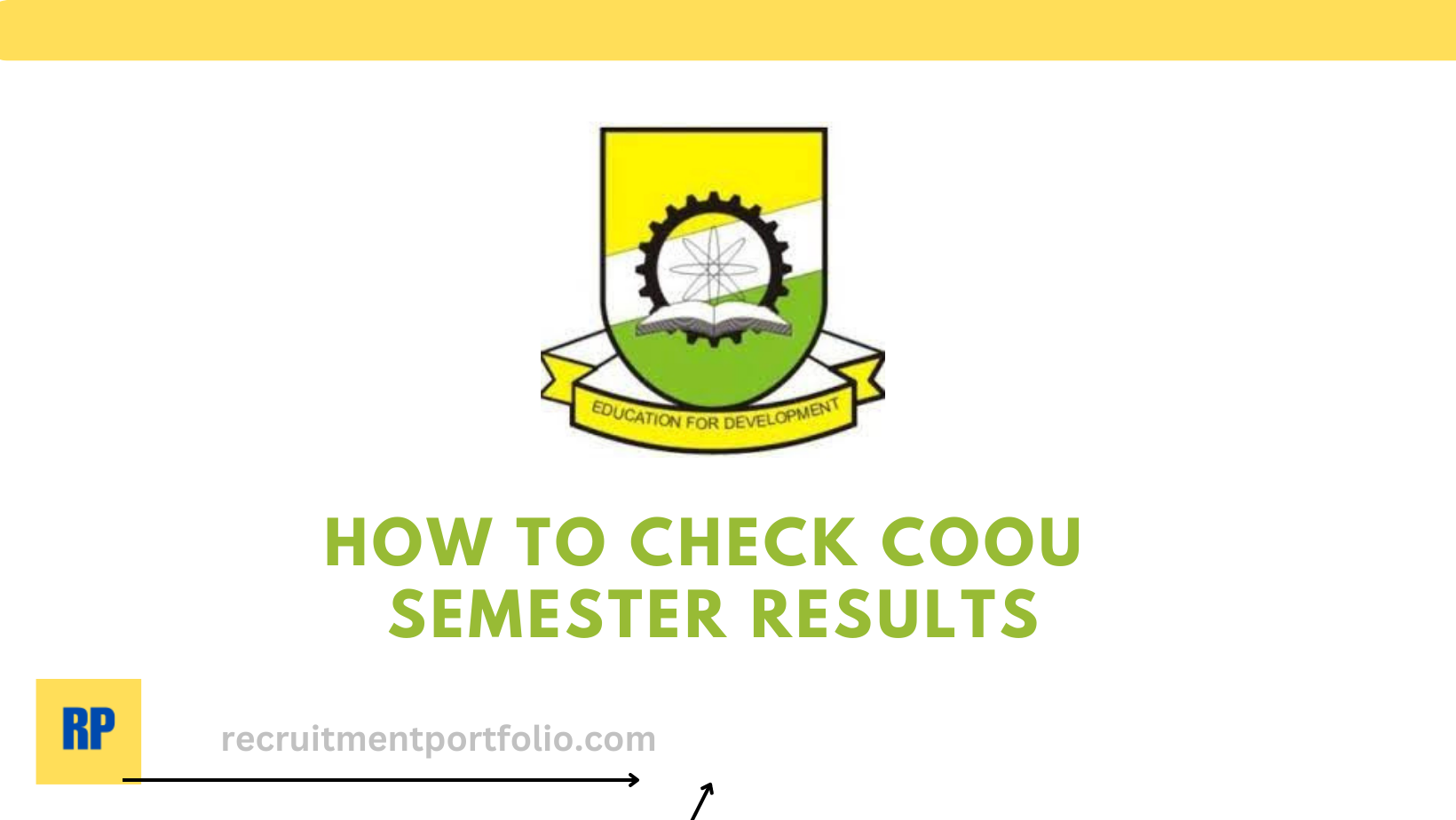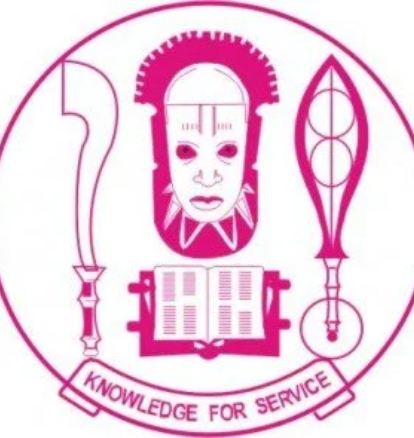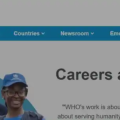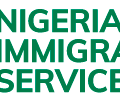How to Check COOU Semester Results
Check COOU First Semester Results
Checking your first-semester results at Chukwuemeka Odumegwu Ojukwu University (COOU), formerly known as Anambra State University, is an important step toward monitoring your academic progress.
Whether you are a new student or a returning student, accessing and reviewing your results is crucial to stay informed about your performance. In this article, we will provide you with a step-by-step guide on how to check your COOU first-semester results, ensuring a seamless and hassle-free process.
To Check your COOU Semester Result:
Gather Required Information
Before you begin, make sure you have the necessary information at hand. Ensure you have your COOU student ID number and your login credentials for the COOU result portal. These details are typically provided by the university during registration or can be obtained from the school’s administrative office or the ICT unit.
Access the COOU Result Portal
Open a web browser on your computer or mobile device and navigate to the COOU official website. Look for the “Result Portal” or “Student Portal” link, usually located on the homepage or under the “Students” section. Click on the link to proceed to the COOU Result Portal.
Log into Your Account
On the COOU Result Portal page, locate the login section. Enter your COOU student ID number and password in the respective fields. Double-check the information for accuracy, ensuring there are no typing errors. Afterward, click on the “Login” or “Submit” button to access your account.
- COOU Portal Course Registration, School Fees Payment, Closing Date
- COOU Resumption Date
- Deadline For WAEC Registration
- Jamb Regularization Portal
- How To Register For JAMB
Locate the Results Section
Upon successful login, you will be directed to your student dashboard or profile page. Look for a tab or link labeled “Results” or “Semester Results.” This section may vary depending on the specific layout of the COOU Result Portal. Click on the relevant link to proceed to the results page.
Select the First Semester
Once you access the results page, you should see a list of available semesters or examination periods. Locate and select the option that corresponds to the first semester results you wish to check. This will typically be labeled as “First Semester” or “Semester 1.”
View and Print Results
After selecting the first semester, your COOU results for that period will be displayed on the screen. Take a moment to review the grades and marks obtained in each subject/course. If desired, you can print a hard copy of your results for future reference or academic documentation. Look for a print button or option within the portal to initiate the printing process.
Checking your COOU first-semester results is a straightforward process that can be accomplished by following these simple steps. By regularly monitoring your academic performance, you can stay informed about your progress, identify areas of improvement, and celebrate your achievements.
Remember to contact the university’s administrative office or the ICT unit if you encounter any difficulties accessing your results or require further assistance. Best of luck in your academic journey at COOU!